Hi. How can we help you?
Check out this simple step-by-step guide to make your withdrawal!
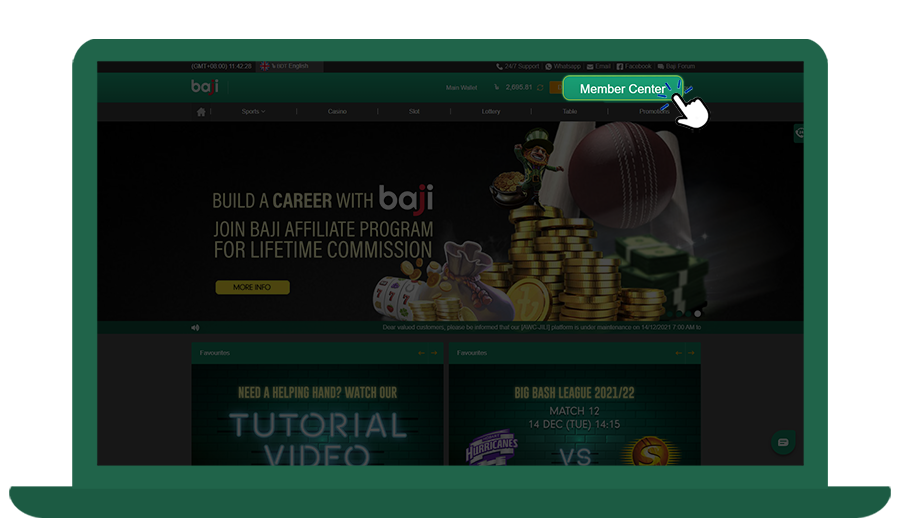
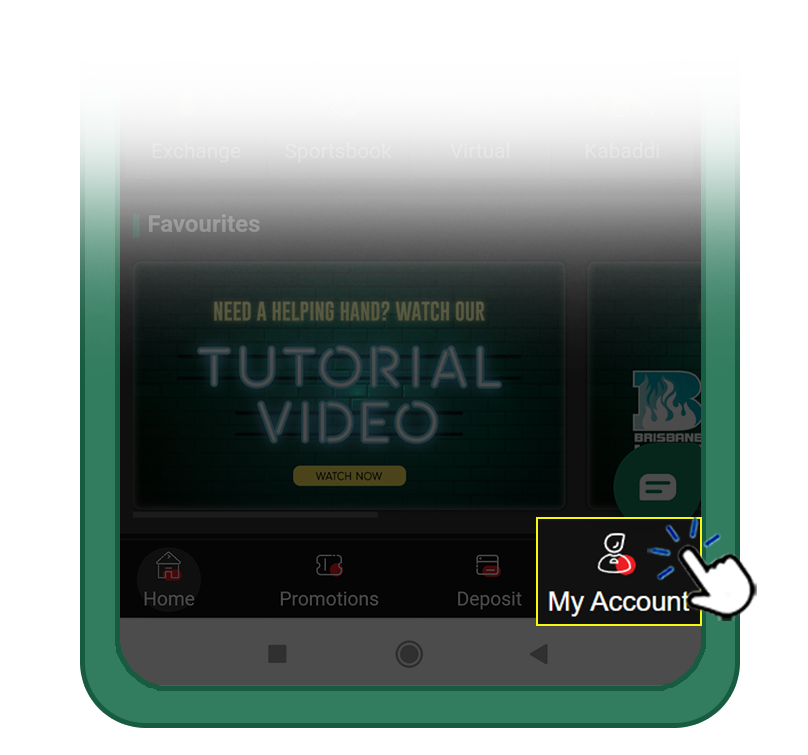
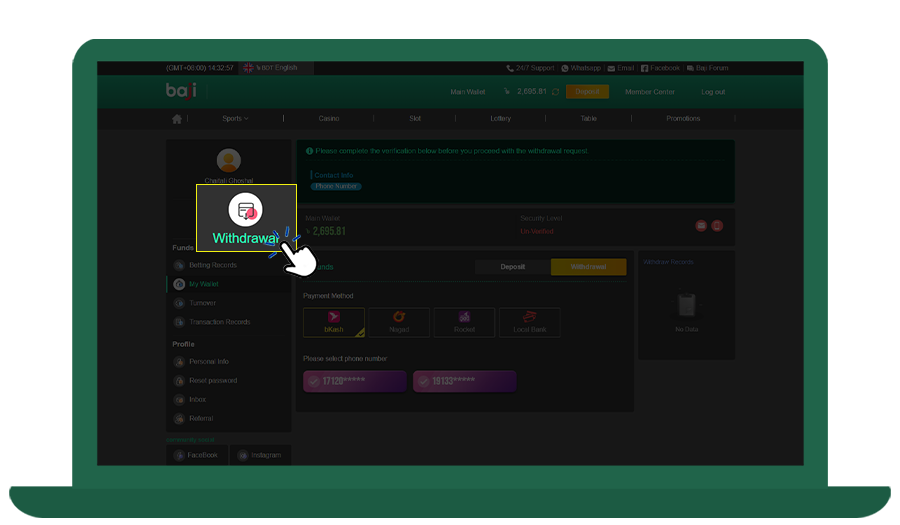
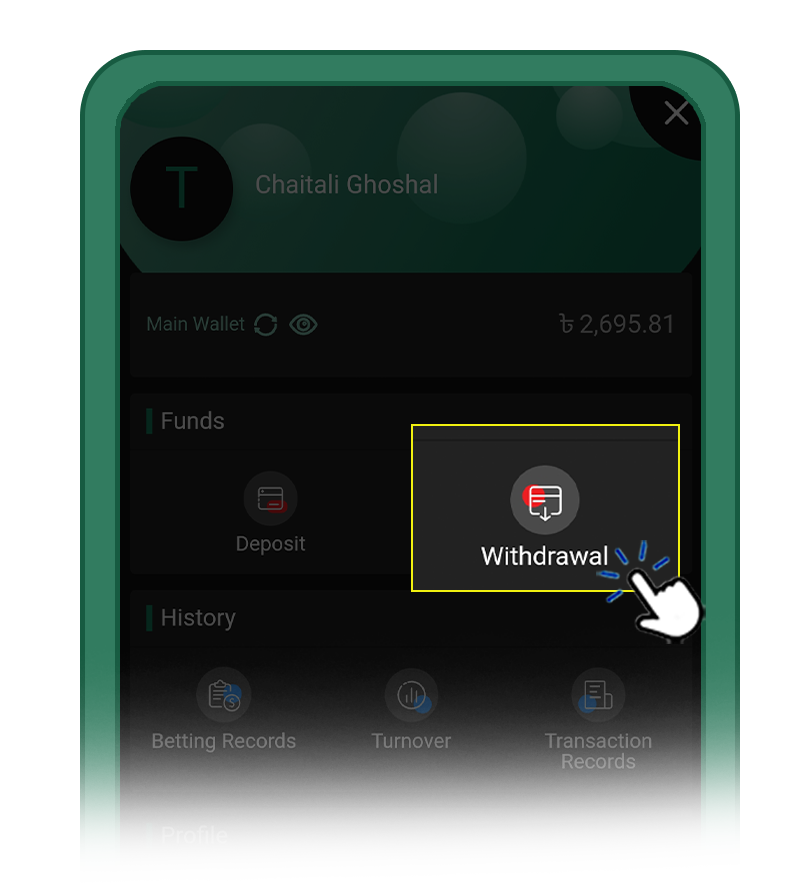
Please complete your account verification before you proceed with the withdrawal request.
Click here to learn how to verify your Baji account.
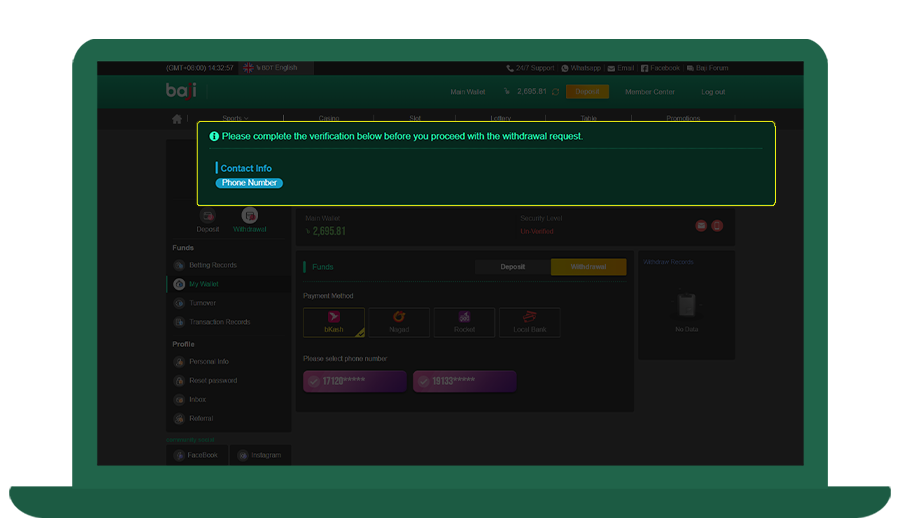
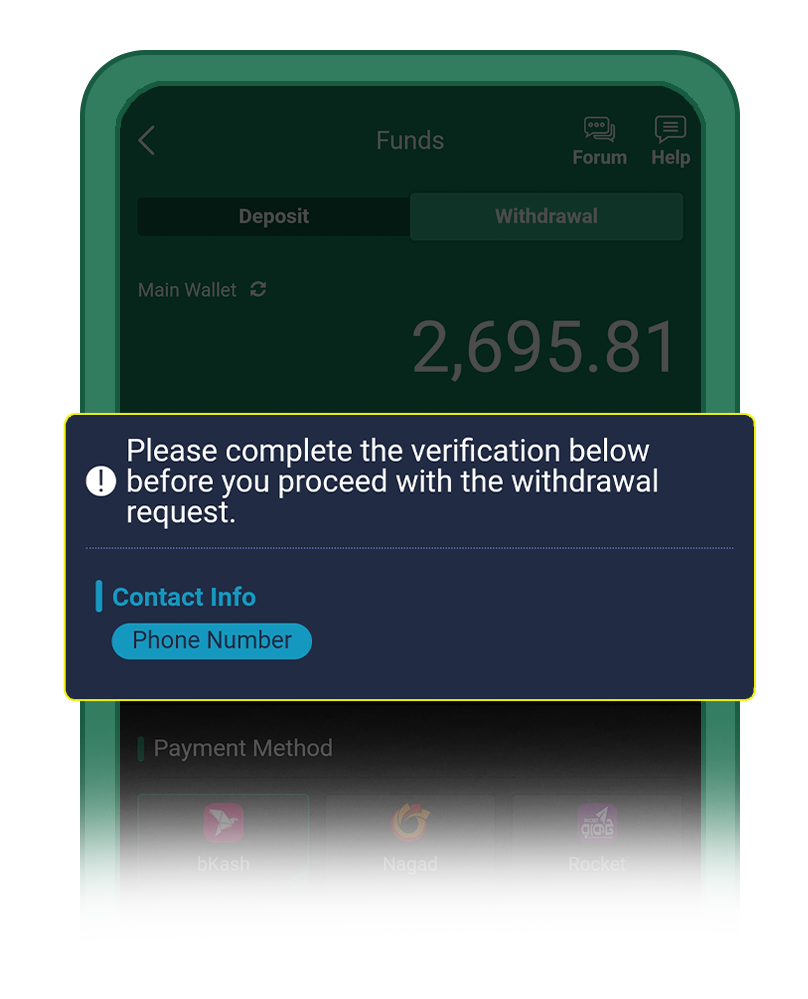
Select your preferred payment channels.
Currently we support bKash, Nagad, Rocket and Local Bank withdrawal channels.
Please note that different payment channels will have different minimum and maximum withdrawal amounts.
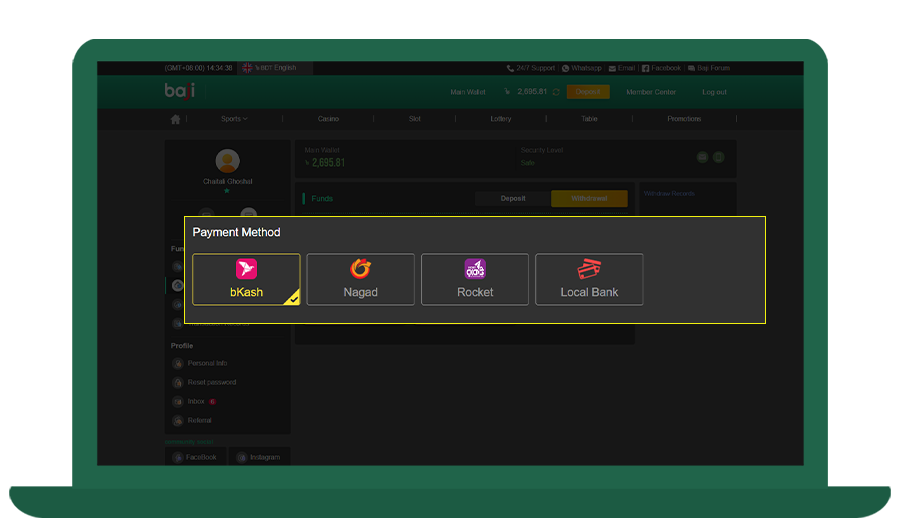
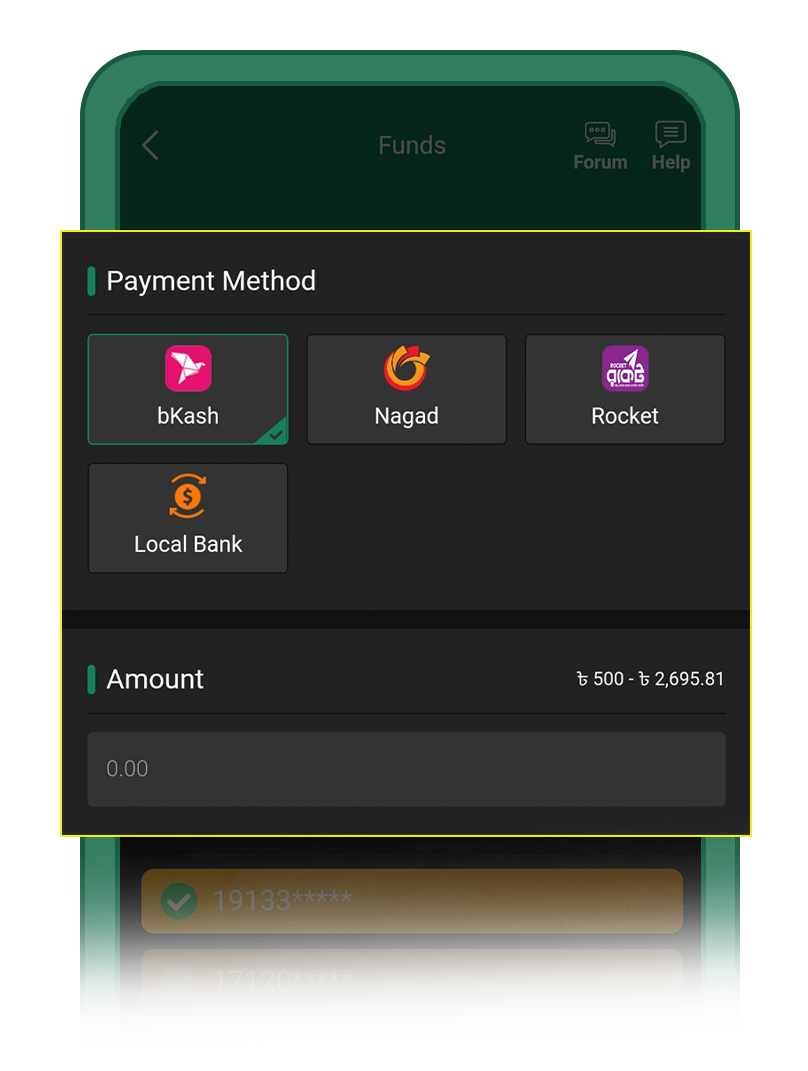
i) If you’re using the bKash/Nagad/Rocket withdrawal channels, please ensure that your payment gateway’s account is the same as the phone number you registered on Baji.
Note: If you have more than one phone number, you can contact our 24/7 customer support team to add up to three phone numbers to your account.
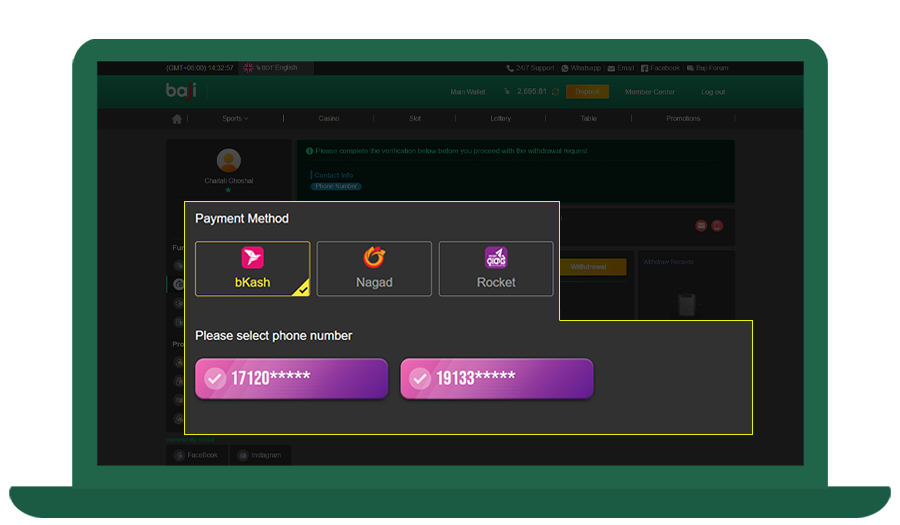
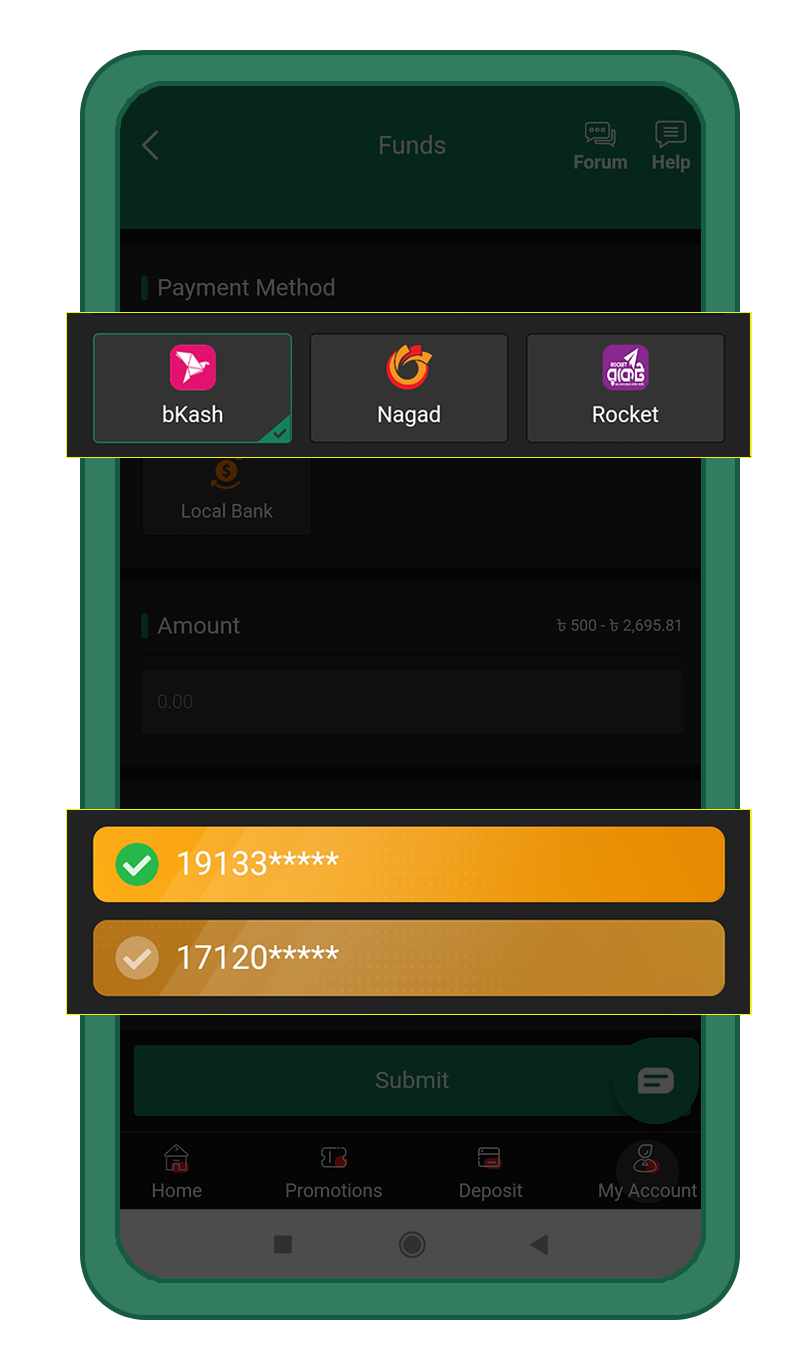
ii) If you’re using the Local Bank, please enter your valid bank details by clicking on the “Add Bank Card” button.
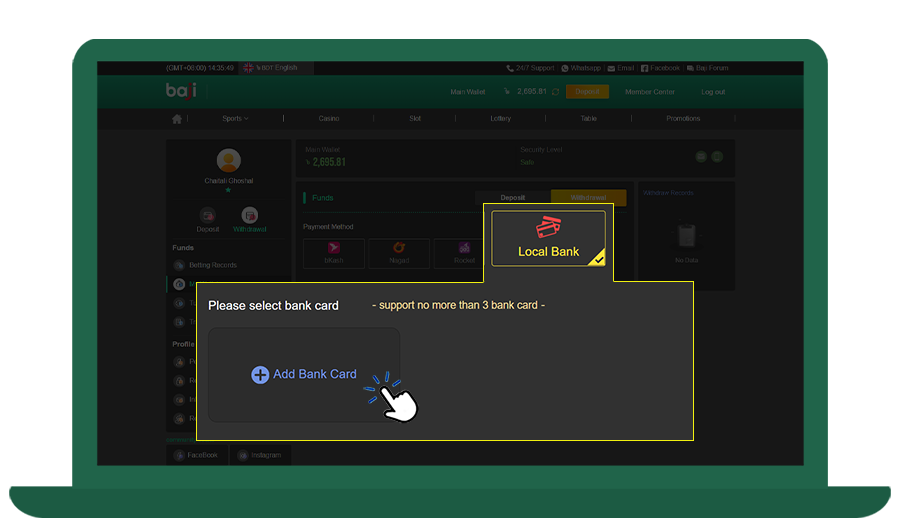
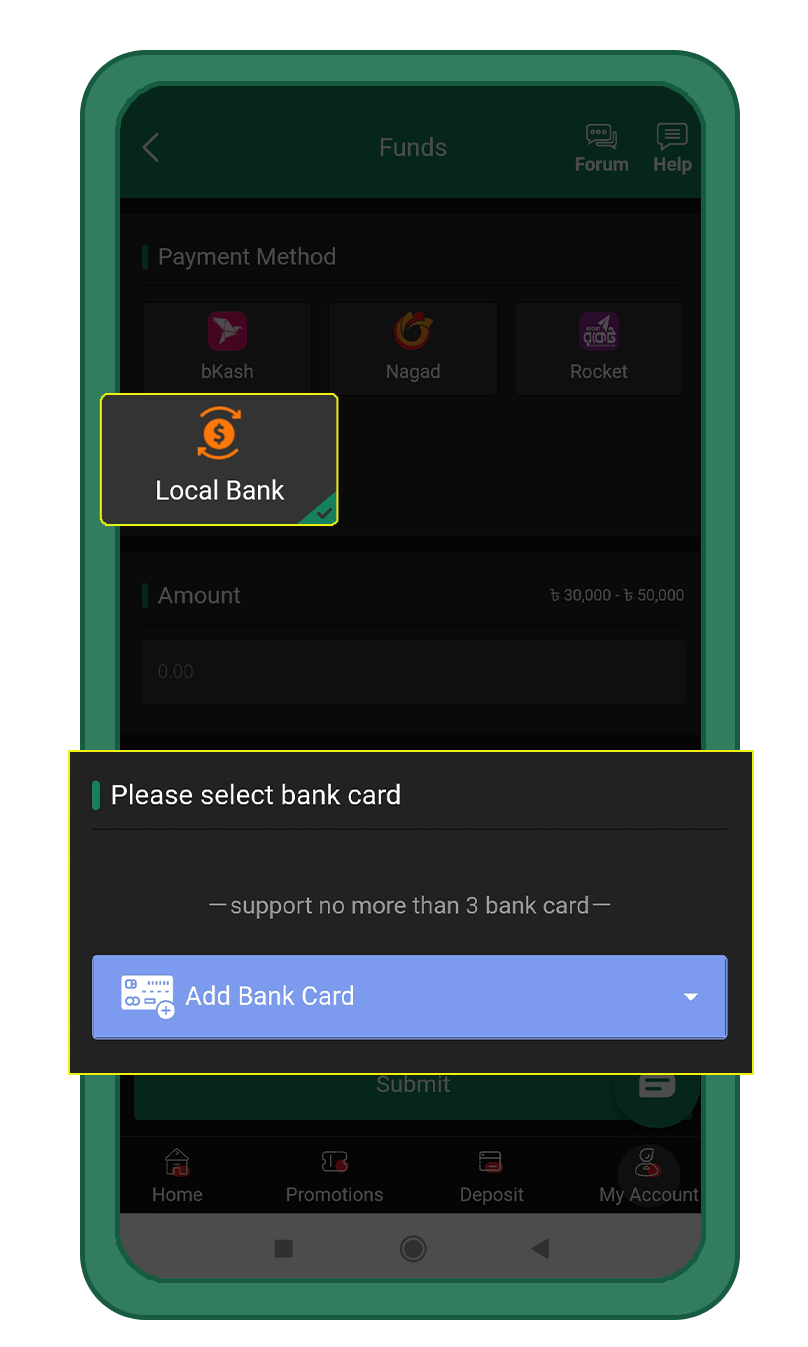
You can choose to save the card for future payments by ticking the ‘save as preferred’ option after filling in all the details.
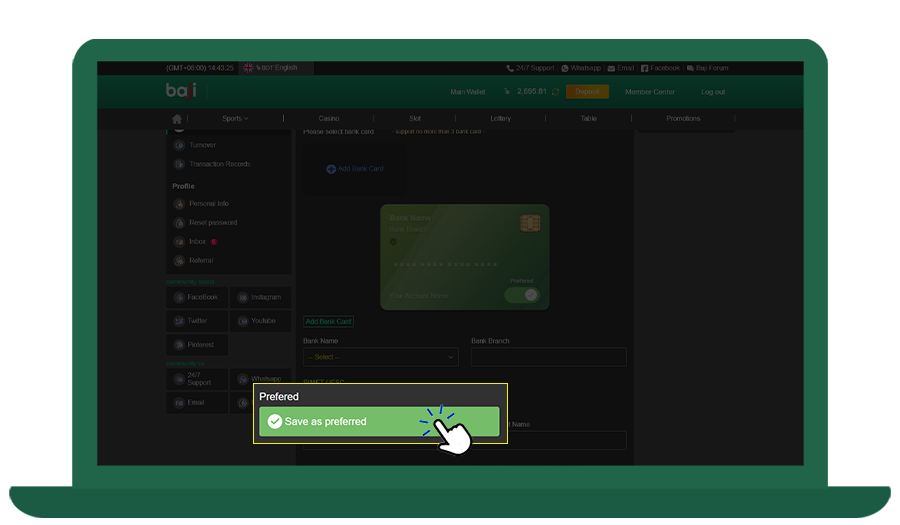
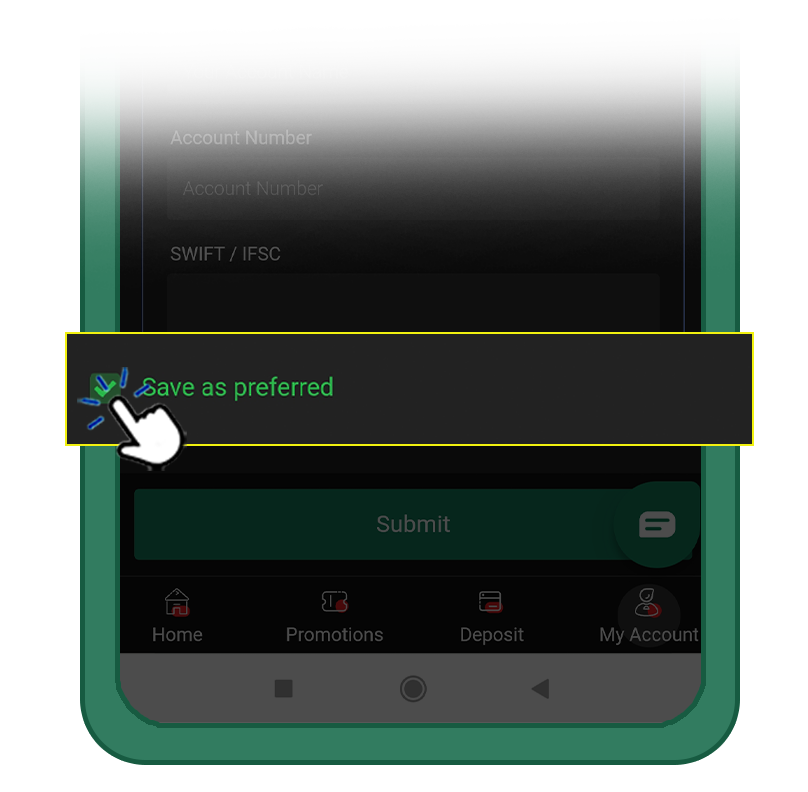
Click on the ’Withdrawal‘ button and you will receive a notification that your withdrawal has been received and is being processed.
To check the status of the withdrawal, click on “Member Center”, select “Transaction Records”, specify the time period during which your withdrawals were made and then click on the “Submit” button.
Click on the ’Submit‘ button and you will receive a notification that your withdrawal has been received and is being processed.
To check the status of the withdrawal, click on “Member Center”, select “Transaction Records”, specify the time period during which your withdrawals were made and then click on the “Submit” button.
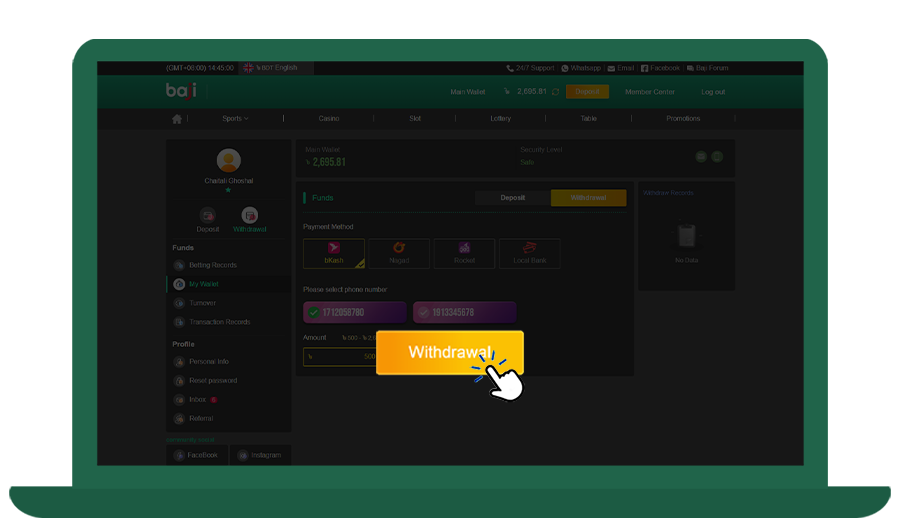
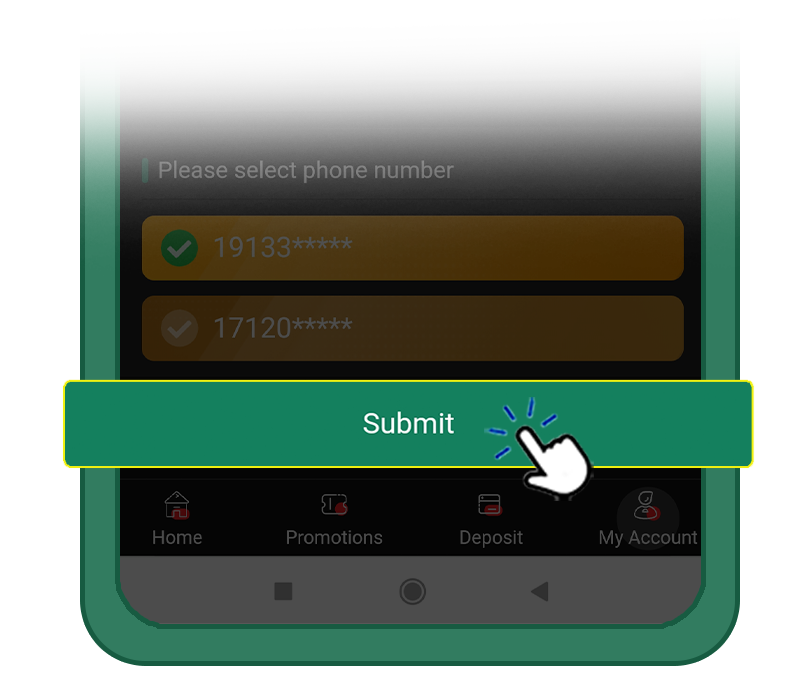
Note:
- Please complete your account verification before making a withdrawal.
- Please ensure that all your information is accurate, Baji will not be liable for missing funds due to incorrect information.
For more details, check out the video below!
